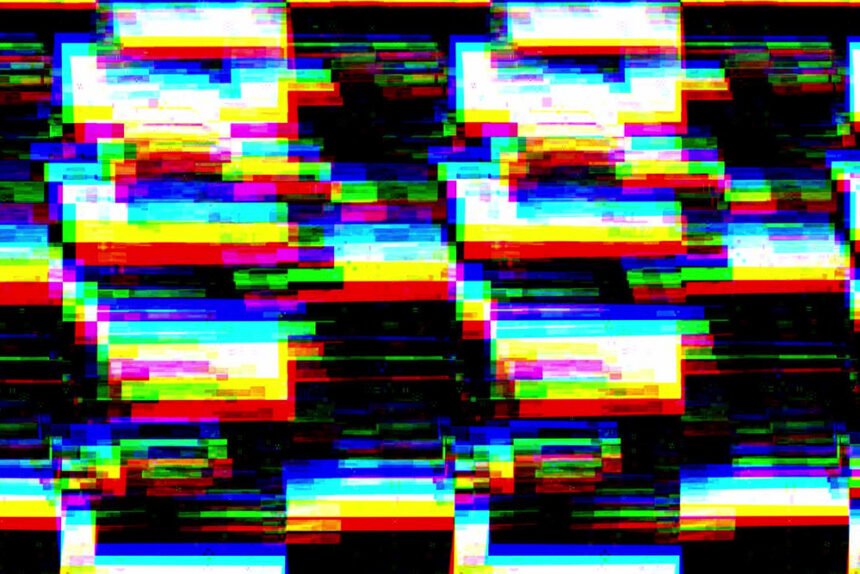Machine learning technology has profoundly impacted the IT sector. A growing number of IT professionals are using new tools that rely on advanced machine learning algorithms to complete some of the tasks they are charged with.
One task that has been revamped with machine learning technology is data recovery. You can use machine learning to identify the files that were accidentally deleted much more easily and make sure they are adequately restored. This can also be accomplished with restoring corrupted files by using machine learning tools to determine how the files were structured before being corrupted.
Machine Learning Technology Aids with Recovery of Corrupted Video Files
In video editing software, video repair is a common task that video editors need to deal with. A video can become corrupted for various reasons such as power outages or computer shutdowns. Machine learning technology can be invaluable in the video editing process, but there is still a risk of file corruption.
Fortunately, machine learning can assist with the file reconstruction process, too. When you have a video file that has been corrupted, it may not play properly and will give you an error message in the video player window when trying to play the video. In this article, we’ll go over how to fix these types of videos using free video repair software!
Can corrupted video files be recovered with machine learning technology?
There are video repair programs that use machine learning technology to help with data recovery and video corruption, but not every video will be recoverable. Video editing software is a common way to fix corrupt videos because it has built-in capabilities for video repairs and recovery of corrupted video files. Usually, you’ll need an advanced editor such as Adobe Premiere Pro or Final Cut Pro to successfully remove video corruption, but video repair software is a common alternative.
What video files can be fixed?
Some video formats are more tolerant of video corruption than others. For example, the MPEG-II format (used for DVDs) has enough redundancy in its encoding that oftentimes video data will not become corrupted and this type of file would not need video repair. MPEG-I, the format often used for video CDs and video files on older computers can also be recovered from a corrupted state without video repairs because there is enough redundancy in this file type that you don’t have to worry about the data being lost.
In this article, we will be focusing on free as well as paid solutions to fix a corrupted video file with machine learning tools.
3 Ways to Recover Corrupted Video Files
Fixing Corrupt MP4 Video with VLC Media Player
If your video is in a . MP or an MPV video file, you may be able to use a VLC media player to recover the video. This software will not fix errors with video files that are compressed because it doesn’t have this type of capability built-in but if you open up a file and see no issues on playback then chances are high that the video file is intact. It has some great machine learning algorithms to help you identify the functionality of the file.
The VLC media player can open up video files and play them without any problems, but the video quality will not be as good as it would have been had you not corrupted the video file in the first place. If video playback looks normal then your video should be playable on other devices with no need for further video repair.
To be sure that video playback is not being corrupted, you can set VLC to preview the video in a low quality instead of defaulting to your computer’s maximum resolution. Click on Tools > Preferences and uncheck Fullscreen video output – Double buffer video option if it is checked or enabled already. Then click on the Playback tab and change video resolution to the lowest setting, which is usually 240p.
You can also choose MPEG-I video files as your video format and this should work for most videos that are corrupted in any form of video file type. If you know what video player was used to first open the video then it’s a good idea to try opening up the video file in the video player that you first used.
If none of these options work, then your video may not be recoverable at all and you’ll need to find another way to fix it or start over with a new video file.
Convert Video Format Using VLC
Machine learning can also help when you need to convert the format of the files. VLC has the ability to automatically repair video files by converting them into. AVI format. To do this, right-click on video file > Convert/Save and change video format to AVI.
Alternatively, you can use the VLC Media Player’s built-in video conversion functionality in the Tools > Preference menu. When you convert a video to another video format using VLC it automatically repairs errors that are found with corrupt video files.
To convert video formats in VLC, do the following:
Right-click on video file > Convert/Save and change video format to AVI or MPEG-I video files. These are two of the best options for repairing corrupt video files that have been corrupted by a different video player than the VLC Media Player.
Use Video Recovery Software
Repairit is an amazing video recovery software that can uses machine learning to help you to recover video files that have become totally useless. But with the help of this video recovery software, you can easily get back the corrupted video as well as images.
It is available for Windows and macOS systems, so there won’t be any problem if you want to recover files on either of these operating systems.
- Repair any format – Repairit helps you to repair various types of file formats such as MOV, MP4, M2TS, MKV, MTS, 3GP, AVI, FLV, MXF, and M4V.
- Preview before recovering – While saving the recovered files, you can always preview them and check whether it is of good quality or not.
- Easy to use interface – The best part of using Repairit is it’s easy to use user interface, which even a newbie or non-techy person can use.
- Repair HD videos – You can repair high-quality videos, including 8k videos easily with Repairit.
- Bulk repair – Repairing videos in bulk is possible with Repairit. This will save you a lot of time and do the job efficiently.
Pricing of Repairit
Repairit is available as free as well as paid, and has three types of licenses. There is a monthly license plan, which is priced at $39.99 for windows and $49.99 for macOS and has all the features of the software. It renews automatically unless you cancel the subscription.
Then there’s a yearly plan, which is billed at $49.99 for the whole year for windows and $59.99 for macOS, and the last one is the most recommended plan, i.e., lifetime license, billed at $69.99 for Windows and $79.99 for macOS.
None of the plans have different features, which means, all the features are unlocked no matter which plans you purchase.
You can try it for free, and if you are satisfied with its performance, you can buy a license.
Machine Learning is Crucial for Recovery Corrupted Video Files
There are various ways to recover a corrupted video file with machine learning. The free method is using a VLC player, however, it does not work for everyone. That’s where video repair software comes to the rescue.
In this article, we have discussed methods to recover corrupted video files and also listed a video recovery software that helps in extreme situations.