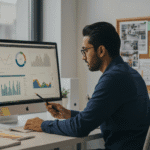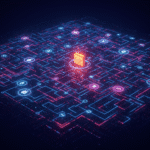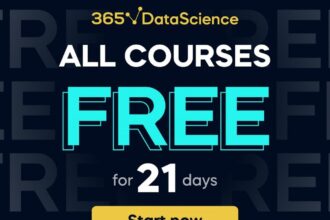Data scientists often debate the best computers to use in their profession. Most experts agree that Macs tend to be the most reliable.
Tomi Mester of Data36 has talked about the best computers for the data science profession. Mester points out that Macs are some of the best computers. In fact, they are perfect for most applications.
Mester says that any Mac can work great for data science projects. This doesn’t mean that you can’t also use a PC. However, a PC only tends to work if you also use Ubuntu, along with Windows 10. That might be too much of a hassle for many data scientists.
There is another reason that data scientists tend to enjoy using Macs. They are highly reliable, which is very important if you are working on complex data projects.
However, there is a downside to using Macs that data scientists must recognize. They can be difficult to troubleshoot if they have problems.
Mac Troubleshooting Tips that Data Scientists Can’t Overlook
Apple has some great guidelines for data scientists trying to work with large datasets. Unfortunately, they don’t help train data scientists to be more proficient at troubleshooting their hardware.
Despite the reliability of macOS, they are not without their own issues. Even the most sophisticated Mac computers can lag and work not quite correctly. Therefore, we have prepared tips and tweaks to speed up your MacBook!
Many people prefer Apple computers over any other brand. They are chosen for their reliability and high performance. However, after a while you may notice that your Mac has started to lag and takes longer to perform basic tasks. Unfortunately, even Macs are not insured from this. There are some useful methods which can easily solve this problem and prevent it from happening again. In the article, we will tell you how to speed up your Mac-computer and restore its former performance.
Top 5 reasons why your Mac is lagging
Below we have compiled the top 5 reasons that cause lags of your Mac and how to speed it up.
Many applications open at the system startup
When the macOS operating system starts, some of the programs installed on your computer can automatically open. These apps use RAM in the background meaning you might not have enough RAM for other tasks.
You need to check the startup list to find out which programs load when the macOS operating system starts. If there are programs that you do not need to run on startup, remove them from the list. Go to the Apple menu, then open “System Preferences” → “Users and Groups.” After that, go to the “Entities” tab. You should select the program you do not need and press the button with the minus sign to delete it.
The device memory is full of unnecessary applications
The performance of your Mac directly depends on the amount of free disk space available. If the drive is more than 90% full, your computer can start lagging or slowing down.
If you are using macOS Sierra, click the Apple icon, select “About This Mac”, and then click “Storage”. This will open a proper disk management application. If you have an older version, use Disk Inventory X to find and delete large files.
When you need to find and remove unnecessary applications, go to Finder → Applications and select the apps you are going to delete from the list. Then drag their shortcuts to the trash can icon. Or you can significantly save time if you use special programs for managing storage and computer security. MacKeeper is one such tool. You can optimize applications on your MacBook, free up memory and, if necessary, scan your device for viruses and malware with the help of this program.
The system cache is not cleaned out
Do you know that the longer you use your Mac, the more various “garbage” accumulates in your device’s memory? Such “garbage” files are called cache. A Mac can start to lag if its cache has not been cleaned for a long time and takes up a lot of disk space.
If you need to clear the Safari cache, you should enable the developer tool. Go to your browser settings, open the “Applications” tab and tick the option “Show Develop menu.” Then open Develop menu and select the “Clear cache” option. Safari will clear the cache immediately.
You can also clear the cache directly using Finder. Go to the folder ~ / Library / Caches / com.apple.Safari /.
Be careful when deleting any system files or data in order not to harm the system of your device. If you are not sure of the correctness of your actions, use special utilities.
Spotlight is not optimized correctly
Spotlight indexes file system to help you quickly find the files and folders you need. It takes up a lot of system resources, and therefore your computer can run slower than usual.
When you need to check if Spotlight slows the operating system, go to the Apple menu, then go to “System Preferences” → “Programs” → “Utilities” → “System Monitoring”. Click the “% CPU” column in the table. So you can see what consumes the most system resources of your Mac.
If you saw that processes with the name mdworker are at the top of the list and at the same time at the bottom of the window the graph reflects the increased load, try optimizing your Spotlight search.
Exclude unnecessary folders from the indexing list which contain many file attachments to speed up your computer. Go to the Apple menu, then select “System Preferences” → Spotlight. Go to the “Privacy” tab and drag folders, which should not be indexed, into it.
The system is not updated to the latest version
Slow performance can be caused by errors in the macOS operating system and / or its poor optimization. Updating MacOS will help fix some system errors which you experience on your Mac. Also, keeping your operating system up to date will allow you to use new features on your Mac.
If you notice errors while running your Mac, upgrade macOS to the latest version. Just open the App Store and click the “Updates” button, which is located on the top of the toolbar.
Tips for Improving MacOS Performance
Unfortunately, the above cases are not always the cause of lags. Try to ease the load on the system by following these tips:
- Make sure the computer is not warming up.
- Check if the computer has enough RAM.
- Free up desktop space from unnecessary files and folders.
- Turn off animations and transparency.
- Turn off photo indexing.
Low performance of your computer can be a result of errors in the macOS operating system, which have accumulated over a long time of use. If the above methods do not help speeding up your Mac, try formatting the hard drive and reinstalling macOS. Turn off your Mac and turn it back on while holding Command + R at the boot time. Then you will be taken to the recovery menu, where you should select “Reinstall macOS” and follow the on-screen instructions.
Follow the Right Mac Troubleshooting Steps as a Data Scientist
If you notice that your Mac is lagging, this is not a reason to rush and buy a new device. To solve this problem, you need to try to find its cause and eliminate it. We hope our article has helped you speed up your Mac!