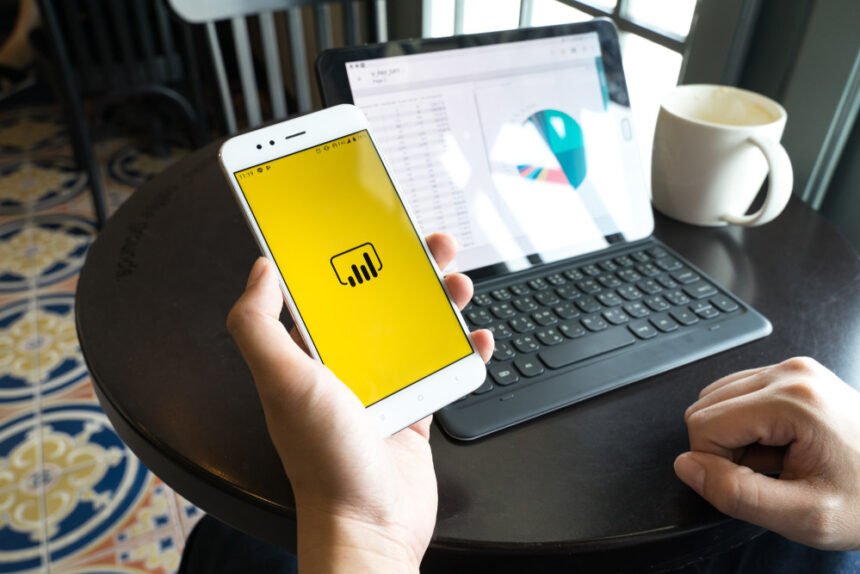Business intelligence is a crucial component in the chase to be on the top in this competitive corporate sphere. As a venture grows, it becomes tedious to keep track of the analytical data of the enterprise which, in turn, forms a road-block to decision making. Employing an analytical system in a data-driven business can help it to discover useful trends, information, conclusions and elevated decision making. Power BI proves to be the best tool for analysis and visualization of data. Cloud-based Power BI technology is a forerunner for corporate executives.
Microsoft Power BI is a Business Intelligence and Data Visualization tool which assists organizations to analyze data from multiple sources, convert it into an interactive dashboard and share insights. However, for organizations looking to fully utilize the capabilities of Power BI, Microsoft Power BI consulting services may be a valuable resource. Microsoft Power BI consulting provides expert guidance and support, helping organizations to effectively integrate Power BI into their existing data management and analysis workflows. With the help of a trained Power BI consultant, organizations can optimize their use of Power BI, gain deeper insights into their data, and make more informed decisions, because Power BI is a big tool that needs to be fully utilized. Furnished with a user-friendly interface it visualizes data in charts and graphs which can be imported into presentation templates in PowerPoint. It constitutes different versions like Power BI Desktop, an online Power BI service as SaaS, Power BI apps for Windows, Android and iOS. Some fantastic components of Power BI include:
- Power Query lets you merge data from different sources
- Power Pivot aids in data modelling for creating data models
- Power View constructs interactive charts, graphs and maps
Data Processing, Data Integration, and Data Presenting form the nucleus of Power BI. What’s more amazing is that you can publish and share reports with others using this platform. It provides rich & customized dashboards and reports to meet your needs. With Power BI, retrieve your data without memory and speed constraints. Its in-memory analysis and DAX technology offer balanced simplicity. You can embed the interactive visuals seamlessly with existing off and on cloud premises like PowerPoint, MailChimp and Word.
Personalized dashboards are equipped with AI display, and real-time metrics, measurements and visuals for quick access and latest data. Its intuitive interface empowers you easily export visuals to PowerPoint presentations. Power BI’s dashboards, reports and charts can be leveraged in designer slide templates to create an attractive business presentation for your clients. With thousands of slide decks being pitched to investors every day by organizations, Power BI is a resourceful tool to give you an edge over the others.
Here are the Four ways to export Power BI visuals to PowerPoint:
Export Full Report From Power BI to PowerPoint
With Power BI service, the published data can be incorporated in the slide decks based on your Power BI report. This can be done by using the function “Export to PowerPoint” from Power BI online. For this, you simply have to open Power BI home and go to your published report in the workspace. Once you are on your report, choose the file menu and select “Export To PowerPoint.”
A dialogue box will appear asking you to choose between ‘Current Values’ and ‘Default Values.’ You can go for ‘Current Value’ if you want to export the report in the current state including active changes. Pick the “Default Values” option if you don’t want your changes to be reflected. Your Power BI report will be easily exported into PowerPoint which can be found in the downloads option of your in your browser.
Copy-Paste Power BI Visuals in PowerPoint
The second option is to copy the visuals from Power BI to a PowerPoint slide deck. This option is straightforward and convenient. It comes in handy when you want to highlight only a few selected elements of your Power BI dashboard without the need to download all the pages. For this, open your PowerPoint file and go to your Power BI home page where your visualizations are stored.
Upon opening your required report, you can select a visual and choose the ‘copy’ option on the top right corner. An option of “Copy to Clipboard” will appear on your screen. Select the displayed option. Now you just have to paste the selected visuals in your presentation. By choosing only relevant visuals you provide your presentation with flexibility. It should also be kept in mind that the visuals once included cannot be adjusted.
Export Power BI Data To PowerPoint Via Excel
Power BI data is first imported into Excel to be attained in PowerPoint later. This step is advantageous for a lucid analysis of graphs and tables before exporting it into your PowerPoint presentation. It helps to track the data. For this, open your Power BI dashboard where the report is published. After opening your report, you have to scroll on the right corner and select the three dots placed there.
The option of “Export Data” has to be selected from a drop-down menu. In the pop-up window go for the option of “Summarized data” and make sure the extension mentioned there is .xlsx. An Excel sheet containing your raw data will be constructed which can be edited and later pasted in your slide in PowerPoint in the form of SmartArt, Charts, Tables etc.
Use Power BI Tile Add-On in PowerPoint
In this method, you can import the Power BI visuals and data directly from PowerPoint. After forming a presentation with a few slides, you can go to the “Insert” option. After selecting it, choose the option of “Store” or simply “My Add-ins” if you’re using the latest version of the Office Suite. Search for Power BI and add the “Power BI Tiles” add-in.
Once you’ve added the tile, you have access to the Power BI site. You can add your credentials and access your workspace and reports from Power BI. With this option, you can quickly import your desired visual, analytical report or the complete dashboard. Using this option will save you the extra effort of switching from PowerPoint to Power BI repeatedly.
Data analysts and business professionals can perk up their presentation decks by importing data, reports and visuals from Power BI to PowerPoint presentations easily. When catering a presentation to your investors, the inclusion of powerful visuals which display your data can garner praises for you. Impress your clients by assimilating your PowerPoint presentations with Power BI.