Big data is changing the future of business in extraordinary ways. Smart businesses are using big data technology to make more informed decisions, which help them gain a competitive edge in the market.
Dataversity reports that 53% of companies have a clear data strategy. This clearly proves that big data is a great asset for many businesses.
Unfortunately, there are a lot of challenges that companies need to deal with when they are using big data. Data loss is one of the biggest threats they face. One survey found 76% of companies faced a severe data loss in 2022.
Data loss can be a huge problem with external hard drives. Therefore, it is important for business to consider this with their data loss prevention strategies.
External hard drives are a convenient solution for storing and backing up your important files. However, when an external hard drive becomes unreadable, it can cause panic and frustration. Whether the issue stems from physical damage, file system corruption, or other problems, recovering data from an unreadable external hard drive requires a proper approach. This guide will outline manual recovery methods and show how Stellar Windows Data Recovery software can simplify the process of retrieving lost or inaccessible files.
1. Check the Basics: Connections and Power
Before diving into complex recovery methods, ensure your external hard drive is properly connected to your computer. A loose or damaged USB cable may cause the drive to appear unreadable. Follow these steps:
- Inspect the USB Cable: Replace it if it’s frayed or damaged.
- Try a Different USB Port: The issue could be with the port itself. Connect the drive to another port or a different computer.
- Test on Another Computer: If your computer’s USB drivers are problematic, testing the drive on another machine can help determine whether the problem lies with the drive or your computer.
2. Run the CHKDSK Command to Fix File System Errors
File system corruption is a common cause of unreadable external hard drives. Windows includes a built-in tool called CHKDSK that scans for and repairs file system errors. Follow these steps:
- Open Command Prompt: Search for “cmd” and choose “Run as administrator.”
- Run CHKDSK: Type chkdsk X: /f (replace “X” with your external hard drive’s letter).
- Allow the Scan to Complete: CHKDSK will automatically fix errors it finds.
This method can fix minor file system issues, but it may not recover all your data if the damage is extensive.
3. Use Disk Management to Check the Drive’s Health
If the drive remains unreadable, you can assess its health and partition status using Disk Management:
- Open Disk Management: Right-click the Start menu and select “Disk Management.”
- Locate the External Drive: Find your external hard drive in the window’s lower section.
- Look for Errors: If the drive shows as “Unallocated” or “Raw,” it may have a significant file system issue. You can try recovery before formatting the drive (warning: formatting erases all data).
4. Use Windows Data Recovery Software
If manual methods fail, specialized Windows data recovery software is your best option. Stellar Data Recovery is designed to retrieve lost or inaccessible files from external hard drives, SSDs, and other storage devices.
How to Use Stellar Windows Data Recovery:
- Download and Install the Software: Visit Stellar’s official website to download the software.
- Launch the Software: Open it after installation to access recovery options.
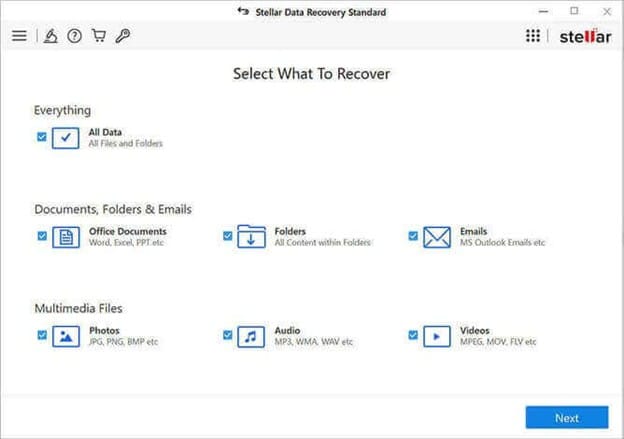
- Choose a Recovery Mode: Options include “Recover Files,” “Recover Partition,” or “Recover RAW Drive.” For unreadable drives, select “Recover RAW Drive.”
- Select the External Drive: From the available drives, choose your external drive and click “Scan.”
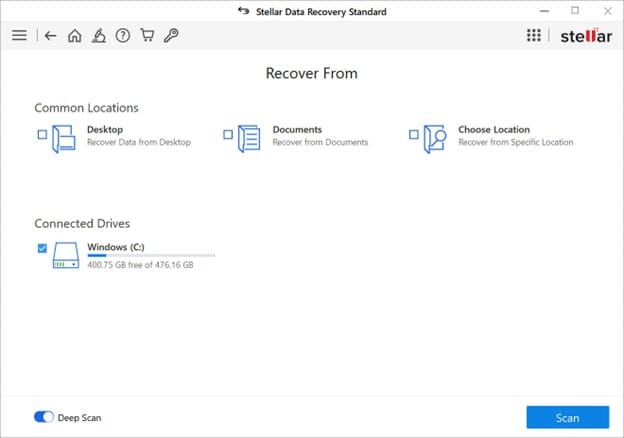
- Scan for Lost Data: The software will scan the drive, which may take time depending on its size and the damage level.
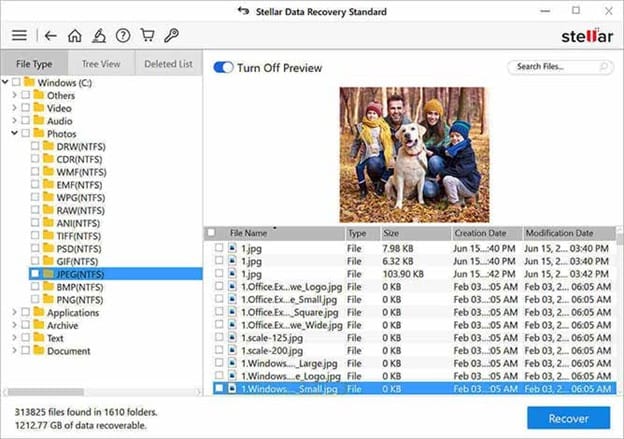
- Preview and Recover Data: After the scan, preview recoverable files, filter them by type, and recover the ones you need.
This user-friendly software requires no advanced technical skills. Its preview feature ensures you recover only the necessary files.
5. Avoid Overwriting Data During Recovery
To prevent overwriting during recovery, save recovered files to a different drive or partition. Overwriting data on the external hard drive could make some or all lost files unrecoverable.
6. Contact Data Recovery Professionals (If Necessary)
If your external hard drive has physical damage or severe corruption, professional data recovery services may be needed. Experts have tools and techniques to recover data from physically damaged or highly corrupted drives.
Future Prevention Tips
To avoid data loss in the future:
- Regular Backups: Maintain multiple backups across different locations (e.g., cloud storage, external drives).
- Safe Ejection: Always eject external drives properly to prevent file system corruption.
- Invest in Quality Drives: Use reliable storage devices for durability.
- Handle Drives with Care: Protect external drives from physical shocks and extreme temperatures.
Conclusion
While data loss from an unreadable external hard drive is stressful, recovery is often possible. Manual methods like CHKDSK or Disk Management can address minor issues, but Stellar Windows Data Recovery software offers a comprehensive solution for complex cases. For severe problems, professional recovery services remain an option. By using the right tools and taking preventive measures, you can recover your data and minimize future risks.










