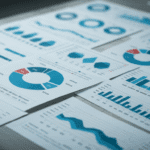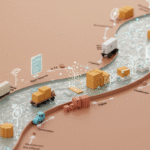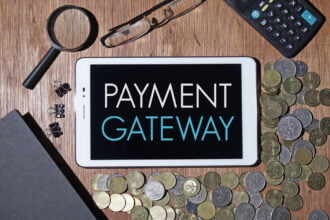Here at Juice we build fewer Excel dashboards than we used to. Excel itself is a decidedly imperfect vessel for any serious development–it’s simply too easy to veer off of the disciplined track onto the underbrush.
Even so, Excel remains a playground where we can do surprising things. For instance, check out our Excel lightbox and an Excel tagcloud. We could appropriate everything that you find on the webbiest of Web 2.0 websites and build our Uruk-hai equivalents.
The key to staying on the rails when building Excel tools–either dynamic dashboards or simply to explore data–is discipline. At Juice, we use a methodology that we call “DTP” (Data Tansform Present). The foundation of DTP is the rigorous separation of data from presentation. This is similar to a well-known approach when building computer user interfaces called Model-View-Controller. I’m going to cover some of the key principles and we’ll follow up with an example later on the blog.
Data
Data is the raw material of any visualization or report. It needs to be easy to add data or change data without having to change anything else about your dashboard.
We store raw data with dimensions preceding metrics i…
Here at Juice we build fewer Excel dashboards than we used to. Excel itself is a decidedly imperfect vessel for any serious development–it’s simply too easy to veer off of the disciplined track onto the underbrush.
Even so, Excel remains a playground where we can do surprising things. For instance, check out our Excel lightbox and an Excel tagcloud. We could appropriate everything that you find on the webbiest of Web 2.0 websites and build our Uruk-hai equivalents.
The key to staying on the rails when building Excel tools–either dynamic dashboards or simply to explore data–is discipline. At Juice, we use a methodology that we call “DTP” (Data Tansform Present). The foundation of DTP is the rigorous separation of data from presentation. This is similar to a well-known approach when building computer user interfaces called Model-View-Controller.
I’m going to cover some of the key principles and we’ll follow up with an example later on the blog.
Data
Data is the raw material of any visualization or report. It needs to be easy to add data or change data without having to change anything else about your dashboard.
We store raw data with dimensions preceding metrics in blocks in separate worksheets. If you want to sound pretentious, you can call this “first PivotTable normal form”. Key points:
- Have one worksheet for each data source.
- Call these sheets “Data”, or “{Title} Data”.
- Place them at the end of your workbook.
- Data is snug to the top left of the spreadsheet. This allows us to use dynamic ranges. Dynamic ranges let you add data and have it automatically incorporated in all PivotTables.
- Ensure that column names are in the first row.
- Place your dimensions before metrics.

Transform
We use PivotTables to transform the data into the structure we need.
- Call these sheets “Transform” or “XXXXXXX Transform”.
- Create one sheet for each issue that you are exploring. This doesn’t mean that you will only create one PivotTable. You may have multiple PivotTables to support different views or perspectives on an issue.
- Turn on “show items with no data” for row and column dimensions.

- We are seeking predictability, we want to the PivotTable to always be the same size regardless of what the PageField filters are.
- Place all the dimensions that aren’t used as rows or columns in the PivotTable as page fields. Every dimension should have a home.

- Set all PivotTables to not store data and refresh on open.

- Set all PivotTables to not store data and refresh on open.
Present
The Presentation page copies data from the Transform page(s) and formats it for display. It also allows users to control what data is being displayed.
- Build a user interface to interact with your data. There are many ways to let people interact with your data, but one of the easiest is to use a PivotTable as your interface. This is described below.
- We use an in-house style guide for graphs that you can see in our Chart Chooser.
- If the Presentation page is likely to be printed, preset the print range.
- When copying data from the transformation page to the presentation page, blank values will come out as zeros. We use a simple formula,
=if('Transform!A2'<>"",'Transform!A2', ""), to ensure that blanks remain blanks.
Using a PivotTable as your interface
A simple way to let people manipulate your data is place a PivotTable containing only PageFields but no data on the presentation sheet. A Visual Basic macro triggered to run whenever the PivotTable changes then pushes out any changes to the master PivotTable to all the PivotTables on your Transform sheet.
Here is the code to make this happen.
This drives our PivotTables in concert and ensures they stay in sync.
That’s a basic overview of our DTP technique. You can try a simplified version of DTP here.
We’ll be back soon to talk through this example.