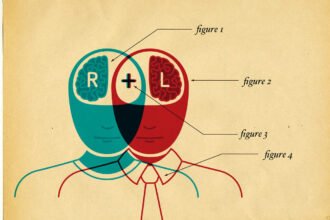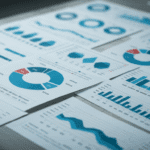One of my gripes with Web Report Studio is that it is not always obvious that a report contains more sections. When demonstrating a report with sections, I find myself placing extra emphasis on the feature to ensure the user understands how it works. Recently, Amit Kumar Pattnaik, a SAS BI manager, asked if I knew of a way to change the section so they were more obvious, such as how it worked in SAS 9.1.3. Turns out a quick tweak makes all the difference.
One of my gripes with Web Report Studio is that it is not always obvious that a report contains more sections. When demonstrating a report with sections, I find myself placing extra emphasis on the feature to ensure the user understands how it works. Recently, Amit Kumar Pattnaik, a SAS BI manager, asked if I knew of a way to change the section so they were more obvious, such as how it worked in SAS 9.1.3. Turns out a quick tweak makes all the difference.
Different Ways to Display Sections
In the days of SAS Web Report Studio 9.1.3, the tool worked differently and the section names would appear horizontally across the top of the report. In subsequent releases, Web Report Studio underwent a redesign.
The sections are located within the Table of Contents drop-down (Before). But if you move the sections to tabs (After) it makes it more obvious that additional information is available. It was easy to miss the Table of Contents content before – but not now.
Adding Sections
You can add as many sections as you want to your reports. Each section is treated as a different report – meaning that you can use different data sources and have different content and layout. From the Edit tab, click the Options drop-down at the end of the Table of Contents to see all of the section actions.
From this drop-down menu, you can perform several operations on your sections. All of these make it easier for the user to navigate your report. For instance, if you have several sections, you may want to group the like ones together using the Reorder Sections. If the section names become to long, just use the Rename Sections to create a more consise name.
How To Change Your Web Report Studio Configuration
To change the section to tabs, you can make a simple adjustment to your SAS Web Report Studio configuration in Management Console. In past posts, you have seen other ways to make changes to your configuration. For instance, if you want to create your own style, add a global footer, or control the banner at the top of the report.
When you make a change to the configuration, you need to have access to SAS Management Console and the necessary permissions. If you are unsure or need guidance, contact your SAS system administrator. Before making this change – note that all reports will use this method after implementation. In other words – lil’ Bossy Pants make sure its what everyone wants.
Note: I’m using SAS 9.3.
- Open SAS Management Console and navigate to Application Management> Configuration Manager > SAS Application Infrastructure.
- Right-click Web Report Studio 4.3 and select Properties.
- From the Advanced tab, click the Add button to insert a new property.
- In the Property Name field, type wrs.sections.tabs
- In the Property Value field, type true
- Click Ok to return to the Properties menu.
Note: Ensure that your property matches this figure – exactly.
If you misspell this property -you guessed it – your report will not look different.
 Click Ok to exit the window.
Click Ok to exit the window.- Restart your web service, which is JBoss for me.
- Then check out your new reports. If you don’t like the change – just return to the Properties window and change the value to false.
Other Changes
You can use the other report features such as group breaks, section filters, and report linking to make your report more robust. To learn more about the using Web Report Studio, check out the Building Business Intelligence with SAS book.