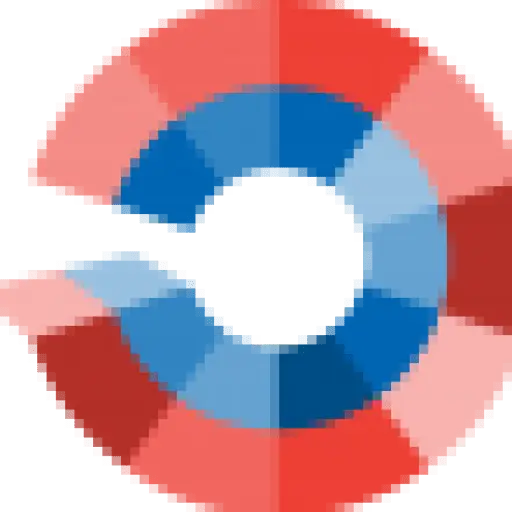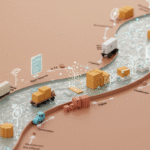If you are getting ready to rollout a new SAS BI dashboard, make sure you have a timestamp or Data Last Refreshed where the users can easily see it. If it’s a real time dashboard (or near real time) then the user wants to know the last time the data was pulled. For instance, if this chart updates hourly, then in the morning the users probably expect the sales to be down. However, if it’s after 3 and the sales are still lacking – somebody better get busy or have a good explanation ready.
If you are getting ready to rollout a new SAS BI dashboard, make sure you have a timestamp or Data Last Refreshed where the users can easily see it. If it’s a real time dashboard (or near real time) then the user wants to know the last time the data was pulled. For instance, if this chart updates hourly, then in the morning the users probably expect the sales to be down. However, if it’s after 3 and the sales are still lacking – somebody better get busy or have a good explanation ready.
Getting the Timestamp from Your Data
Depending on how your data is created for the BI Dashboard, you have different choices on how to add it to the dashboard. Your decision may also be impacted by how often the data is refreshed and where it is stored. When using data stored in relational databases, you need to use an information map as stated in Usage Note 40470.
If you are using an information map to access your data, set up a data item based on the timestamp variable and just set the default aggregation to MAX – as shown below.
Adding Data to the SAS BI Dashboard
There are multiple ways to add the timestamp data to your dashboard. [Check this post for a quick review of using the SAS BI Dashboard tool.]
Method #1 Use Your Information Map
If you are using an information map, then it’s really just bring the timestamp variable over and leaving everything else.
Method #2 Use a Data Table
If you have access to the data table – you might just want to use it for this simple indicator. Again – just pull over the single variable, set the aggregation to MAX and boom.
Method #3 Use a SQL Query
You can just query a data table directly with SQL. This would the same code you would use if you wanted to create a stored process to access the data.
Creating the Indicator
Use the Dynamic Text Indicator to display the timestamp. After adding the data source, add your timestamp variable to the Range Data Source field. Then type a label for the variable in the Static Text field.
As far as I can tell there is no easy way to format the timestamp with the AM/PM. You could pass it as character variable – depends on how much work you want to put into it or if you have an ultra picky client who doesn’t like military time.
Adding Timestamp to the Dashboard
You can add the timestamp indicator to your dashboard. I try to put it at the top so the user spots it early on. However, if that doesn’t fit your design and you want to put it at the bottom that is okay. If you have several dashboard linked together don’t have the timestamp in different locations – be consistent so the user always knows where to look.
Use the Dashboard Properties area to control how the dynamic text is displayed. I usually choose a dark gray for the text color just so the text is a little more subtle. One thing I don’t like about the Dynamic Text indicator is that the Properties control the font and font size on everything. This is one case where I might want the other Dynamic Text to be bold, blue, and 18 point text and the timestamp to be dark gray and 12 points.