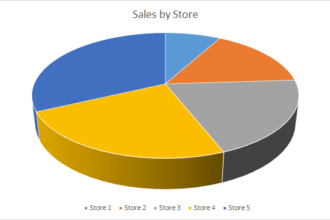A line chart is a classic method for visualizing continuous change from one value to the next (often change over time) and just one of the many visualizations available in Bime.
A line chart is a classic method for visualizing continuous change from one value to the next (often change over time) and just one of the many visualizations available in Bime.
- When to use a line chart:
- When NOT to use a line chart:
It can often be a challenge, however, to display a lot of trends on one line chart clearly and succinctly.
![Messy_graph Messy graph Optimizing The Use Of Line Charts [BIME TIP]](http://bimeanalytics.com/wp-content/uploads/2011/10/Messy_graph.png)
- With Bime there are a few easy ways to display a vast amount of data on a line chart, in a simple and concise way.
To quote one of my favourite acronyms, KISS – Keep it simple, stupid! Only show the metrics which you need to display and are relevant to your analysis. In Bime there are several easy ways to do this. Firstly, by clicking the drop down arrow next to your attribute on the frame and selecting or deselecting the elements you wish to display. After executing the calculation you can again select which elements you wish to show by clicking them in the row selector on the left of the chart (hold ‘ctrl’ or ‘cmd’ to select multiple elements and ‘shift’ to select a list of elements).
Alternatively, you can filter your measures by only showing the top or bottom x number of results using the ‘Top’ tab of the post-processing menu.
![Filtered_Chart Filtered Chart Optimizing The Use Of Line Charts [BIME TIP]](http://bimeanalytics.com/wp-content/uploads/2011/10/Filtered_Chart.png)
Another quick technique is to simply highlight a measure using the mouse. Just hover the cursor over the name of an element in the legend on the right and that element will be shown while the others are faded out. For example in the image below we are able to just show the values for ‘Internet Explorer’.
In Bime you can switch through your selected row members automatically, simply click the ‘play’ button above the list of row members or manually click through.
To make a chart less cluttered, group similar values. For example in the initial image in this post we had a visualization looking at the web browsers used to access a website, in which we had several different Blackberry browsers which can obviously be grouped together. To group attribute elements; click the arrow next to the attribute you wish to make a group from, select ‘create a group’ to bring up the group selection box and then follow the instructions in the images below.
![Group1 Group1 Optimizing The Use Of Line Charts [BIME TIP]](http://bimeanalytics.com/wp-content/uploads/2011/10/Group1.png)
![Group2 Group2 Optimizing The Use Of Line Charts [BIME TIP]](http://bimeanalytics.com/wp-content/uploads/2011/10/Group2.png)
![Groups_Chart Groups Chart Optimizing The Use Of Line Charts [BIME TIP]](http://bimeanalytics.com/wp-content/uploads/2011/10/Groups_Chart.png)
In Bime it is possible to display several measures on a line chart, in a succinct way, to maintain the simplicity of the visualization, even when the values are far apart numerically. The three examples below show both visitors per browser and visit bounce rate. Bime offers 3 options:
![Dual_Axis Dual Axis Optimizing The Use Of Line Charts [BIME TIP]](http://bimeanalytics.com/wp-content/uploads/2011/10/Dual_Axis.png)
![Size Size Optimizing The Use Of Line Charts [BIME TIP]](http://bimeanalytics.com/wp-content/uploads/2011/10/Size.png)
TIP: In this last visualization the ‘curve’ option has been selected.
![Color Color Optimizing The Use Of Line Charts [BIME TIP]](http://bimeanalytics.com/wp-content/uploads/2011/10/Color.png)
Hopefully this post has given you some ideas of how to best utilize line charts. A line chart is just one of the many stunning visualizations available in Bime.
Shine new light on your data, SIGN UP FOR A FREE BIME 10 DAY TRIAL NOW!


![Highlighted Metric Highlighted Measure Optimizing The Use Of Line Charts [BIME TIP]](http://bimeanalytics.com/wp-content/uploads/2011/10/Highlighted-Measure.png)