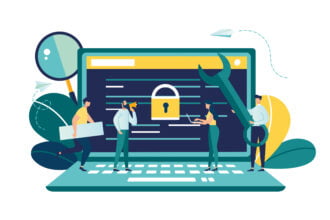Data security has become a vital topic of concern for consumers all over the world. Countless people have had to contend with the consequences of having their personal data exposed.
Data breaches are most widely publicized when they occur at major corporations, such as Target. Unfortunately, these high profile cases take attention away from the need to invest in data security solutions at home. Many hackers try to steal data directly from individual consumers, so they must take all necessary efforts to safeguard it. This can be even more important when working from home, since being online leaves hackers with more opportunities to steal your data.
Hewlett Packard has some tips on finding out if your computer has been hacked. However, if you see these signs it may already be too late. One of the most important things that you can do is try to adjust your Windows settings to thwart hackers.
Windows Users Must Be Diligent About Stopping Hackers from Accessing their Data
Windows is the most popular desktop operating system out there by far, having solely monopolized the OS markets for decades. Since billions of us across the globe use Windows daily and trust the software with our sensitive, confidential, and personal data, it is important not to forget to be vigilant about safety while using Windows. Some practices, like backing up your Windows machine can make or break your life, literally, if you lose your most precious data. You would not drive without a seatbelt, so why would you run your Windows without good knowledge of its security options and settings?
For these reasons, we will look into some industry-standard best practices as well as more advanced ways of improving your Windows cybersecurity by leaps and bounds.
Windows Settings For Optimal Security
You may have heard that Microsoft has taken steps to protect customer data from the NSA. As nice as that may sound, their data is still at risk.
Just like any operating system, no matter if it is a macOS or Android, there are several things that a user has to set up for better performance, better efficiency, and most importantly better security than what comes out of the box. These settings are not set by default because users may prefer different configurations for different purposes, so only basic security settings are activated by the manufacturer on a new machine. The rest is up to you to make an informed decision.
Windows has existed for a long time, and every iteration of Windows has been better and better in terms of several factors including security. The more recent version of Windows, namely Win 10 and Win 11 are security powerhouses, but if you do not know how to interact with these features, you will not reap the full benefits. Windows is usually loaded with a lot more trash than other operating systems (ware) and is also a larger platform that accepts a lot more third-party applications (external) than, say, Apple?s systems. This means that your data can be easily exposed. It is also designed to be backward-compatible with older software, which opens more security holes. However, this does not mean that you cannot adjust Windows to operate at a squeaky clean, bulletproof level. It just takes a bit of time looking through and toggling some Windows Security settings.
Here is a quick list of some settings that we need to talk about that includes both security and privacy-related settings;
- Windows Firewall
- Installation settings
- Cortana
- Ad tracking
- Location tracking
- App access and permissions
- Uninstall unnecessary programs
- System Protection
- Windows Defender
- Device Security
- App & Browser Control
- Virus & Threat Protection
First off, in case you are installing a fresh copy of Windows yourself, avoid the ?Express? setting at install and opt for a ?Custom? set up. When opting for this type of setup, you will be more in control of what settings Windows applies, such as learning more about what Diagnostics Windows records, use of location services, Cortana, etc. as well as a full Privacy Statement for you to read. You can also disable any data collection, diagnostics, and location tracking settings in Settings>Accounts and Settings>Privacy. Cortana can also be, and should be, switched off (like the tracking features) in Settings unless you explicitly need the voice-activated assistant. Keep in mind that Cortana does monitor your system and your activities by default.
Furthermore, make sure that your Windows Firewall (again you can find it via search) is ON. As far as app access and permissions goes, primarily it is important to uninstall (search for ?Add Remove? programs) any programs that you do not want on your PC. These programs can contain malware, and unnecessarily hog your PC?s resources in the background. Another thing to keep in mind is which programs and apps you have given your camera, microphone, and other access permissions to (search for App Permissions). Also, if your device supports it, you will be able to access an area of settings called ?Device Security where you can toggle helpful hardware security features on and off, such as ?Core Isolation?, ?Memory Integrity?, and others. Such settings are designed to fight severe cyberattacks,
For optimal protection against dangerous cyberattacks and hackers, it is advisable to ensure that your Windows Defender Smart Screen is enabled, as well as your UAC or User Account Control. There is also the option of enabling Microsoft?s Bitlocker, which is a disc encryption tool (although this is only offered in Win 10 Pro and Enterprise).
Modern Windows versions like 10 and 11 already come with security features enabled by default, such as DEP or Data Execution Prevention for 64-bit applications, ASLR, SEHOP, and more. However, it is up to you to configure options like your Microsoft Defender?s Antivirus and SmartScreen, your Windows Firewall as well as BitLocker encryption. Finally, once you have cleaned up unnecessary programs, and taken the other tips in this article into account, you could also greatly benefit from;
- Installing a premium antimalware program
- Using a premium VPN when connecting to the internet
- Using a security-focused web browser instead of Microsoft Edge
- Practicing internet browsing best practices like learning about phishing
Data Privacy Must Be a Priority for Windows Users
If you own a device with the Windows operating system, then you have to make sure that data privacy is a top concern. You need to make sure that your settings are adjust to stop hackers from accessing your data.