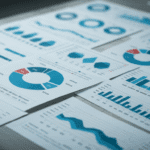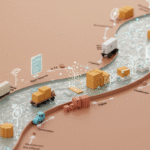Image via Wikipedia Yesterday afternoon I was showing my son some funny songs he liked on YouTube. The last one was the “Star Trekking Across the Universe” song, anyway near the end of it my laptop hung. This started a…
 Image via Wikipedia
Image via Wikipedia
Yesterday afternoon I was showing my son some funny songs he liked on YouTube. The last one was the “Star Trekking Across the Universe” song, anyway near the end of it my laptop hung. This started a 5 hour process to get it back up and running again.
Ok it’s hung, hard power off and restart. Normally will fix. Unfortunately on restart I got a Blue Screen of Death (BSOD) and an instant restart (before I could read the error message).
Ok, let’s try that again. Restart, another BSOD and instant reboot. Dam
Ok, I haven’t had any other issues so let’s try the “Last know good configuration”. BSOD, restart.
Now I am getting a bit concerned, I better boot into Safe Mode and get the files that I had been working on the last couple of days off. BSOD, restart.
Hmm. It won’t boot under any boot option. Fortunately as down time is such a problem for me, I keep spare replica laptop on hand at all times. My laptop is a HP nx9420, and I have another one exactly the same. So Plan B was to swap the hard drives over and boot the failing PC’s laptop on a new laptop. BSOD, restart. Dam same issue. But at least I could rule out everything from a hardware perspective other than an issue with the HDD itself. Swap HDD back and get OK laptop online to assist with issue resolution process.
Plan C, investigate the error. First thing to do was see the error so reboot and press F8 to get the boot options menu. Choose the Disable Auto Restart on Error option. Boots, BSOD but this time I can read the error. UNMOUNTABLE_BOOT_VOLUME. Crap.
Google the error and find a fix process for the issues. Basically start Windows XP from setup disk, go into recovery console, run chkdsk /P and if necessary fixboot. Great let’s give this a go. Hang on, these HP laptops don’t come with any CD/DVD’s. Everything is on the special recovery partition on the disk. Ok, reboot, press F11 to boot from the recovery partition. Here is where I was expecting to have the option to start the recovery console. No, after about 10 minutes of hour glass a single msg comes up which said basically “All data will be lost and your system will be reset to factory configuration”. And it only had an OK button, no cancel! Ok power off. Aghhh.
Ok, not to worry. Fortunately I have an MSDN subscription so on working laptop log in and download the retail version of Windows XP Professional with SP2 in ISO format. Download takes about 30 minutes, burn it to DVD. On failed laptop boot, press F9 to boot from DVD and wait for Windows XP setup to start. Takes a few minutes but eventually comes up with the menu and the option of pressing R to start the recovery console. Finally, high spirits at this point. Press R. “Windows XP can’t find any Hard Disk Drives on this computer, press F3 to exit”. You got to be kidding me.
At this point it would have been very easy to decide that the HDD was dead and to give up hope. But the PC did actually go through the boot process and did constantly fail at the same point so obviously it was able to see and read the HDD. Also I have had a number of HDD failures in my time and almost always failures start small and get progressively worse rather than just drop dead one day. So back to Google.
Google turned up some interesting results. Seems this laptop has a SATA drive and the Windows XP setup doesn’t support SATA drives natively so you need to install an additional SATA driver during the set up initialization phase. Visit the HP site, enter the model number and hooray, find the SATA driver I need, download it. Run the EXE and it extracts and a message pops up, please insert the Floppy Disk that you wish to install the driver on. Floppy Disk! These laptops don’t have Floppy drives and I haven’t used a Floppy Disk in over 5 years. Dam, am I beat at this point? Hang on, I remembered that many years ago I had a Toshiba with a USB Floppy disk drive. Where would that be now? Ok by this time it is late and dark, but I manage to feel my way around the garage (the light was out) and to my surprise was able to locate the Toshiba USB drive. Next trick, finding a floppy disk. Found a box of all software of mine that was filled with old CD’s but down the sides of the box found 3 floppy disks in apparent ok order. Woo-hoo moving forward again.
Ok, plug the USB Floppy into the working laptop, dong ding, which means it recognized it and now my laptop had an A: for the first time. Try to insert the Floppy Disk into the drive and the disk gets about half way in and stops. Won’t go any further. Try a few disks and nope, something was blocking it. Sigh. Remove plastic casing from USB floppy drive and then popped off the metal cover the protects the floppy drives internals. Found a plastic connector of some sort stuck in the drive. Not sure where that came from, probably from the box in which the floppy drive was living for the last 5 years but anyway removed it and inserted the disk ok.
First disk came up as unformatted. “Did I want to format?”. OK. Windows tries to format and after a few minutes says “Windows can’t format this disk”. Why not. Oh forget it, here is another disk. Tried disk 2 out of 3 and this one was formatted and appeared to be read OK. Started the SATA driver set up again, clicked OK and it wrote all the necessary files to the A:. Yay!
On failed laptop, plugged in the USB drive, booted from CD and this time when setup was initializing pressed F6. After a few minutes was given the option to press S to load additional disk drive which I did and, with some astonishment from me, it worked and loaded the necessary SATA driver. Continued through to the Set Up menu as before and this time when I pressed R we successfully went through to the recovery console.
At the recovery console typed chkdsk /P. It started checking stuff. Went away and came back an hour later when it had finished. Seemed to indicate it may have fixed something. Rebooted and crossed fingers. With some disbelief Windows started up normally and I was able to log on and everything seemed in normal working order with no apparent data loss. Unbelievable.
If I was a mainstream laptop user I would have had one option. Wipe everything and go back to factory configuration. Even if I had taken it into the local PC repairer I am 99% sure they would have decided it was a HDD failure and charged me for a replacement and rebuilt from scratch.
So this is why PC’s still suck. It is these sorts of issues that continue to frustrate everyday people about technology. The PC is always pushed very hard in areas of bigger, faster & cheaper but we also need to push just as hard in the area of reliability.
Link to original postInnovations in information management


![Reblog this post [with Zemanta]](http://img.zemanta.com/reblog_e.png?x-id=11acb70a-6654-4523-ab37-49c1a5ae13d1)