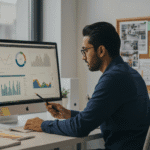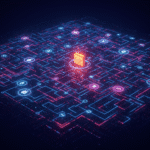I’ve mentioned before that I run my small business, Crucial Point LLC, primarily by leveraging cloud computing capabilities. With this post I’ll mention a book that helped me do that: Google Apps: The Missing Manual
I’ve mentioned before that I run my small business, Crucial Point LLC, primarily by leveraging cloud computing capabilities. With this post I’ll mention a book that helped me do that: Google Apps: The Missing Manual.
This book does a great job at capturing the core functionality of Google Apps. However, no book can keep up with the capabilities and features of the Google Apps suite. In cloud computing, features can be developed and fielded fast, and since Google intentionally invests in driving more and more features, a continuing stream of announcements on new functionality has occurred since I bought this book.
That said, the Manual is full of tips, techniques, suggestions and guidance for making the most of your Google Apps that remains very relevant. Whether you are a user of the free personal/educational/non-profit editions or a business users these are very powerful tools and a book like this can help you think through ways to transform your workflow.
I’d recommend the book to anyone thinking about making the switch to cloud computing. I should also point out that they give away some great free content from the book online at Amazon, right in the book …
 I’ve mentioned before that I run my small business, Crucial Point LLC, primarily by leveraging cloud computing capabilities. With this post I’ll mention a book that helped me do that: Google Apps: The Missing Manual
I’ve mentioned before that I run my small business, Crucial Point LLC, primarily by leveraging cloud computing capabilities. With this post I’ll mention a book that helped me do that: Google Apps: The Missing Manual.
This book does a great job at capturing the core functionality of Google Apps. However, no book can keep up with the capabilities and features of the Google Apps suite. In cloud computing, features can be developed and fielded fast, and since Google intentionally invests in driving more and more features, a continuing stream of announcements on new functionality has occurred since I bought this book.
That said, the Manual is full of tips, techniques, suggestions and guidance for making the most of your Google Apps that remains very relevant. Whether you are a user of the free personal/educational/non-profit editions or a business users these are very powerful tools and a book like this can help you think through ways to transform your workflow.
I’d recommend the book to anyone thinking about making the switch to cloud computing. I should also point out that they give away some great free content from the book online at Amazon, right in the book review. For example, the following list of tips:
QUOTE:
Top 14 Google Docs Tricks
1. If you install Google Gears (http://gears.google.com/), you can edit Docs word-processing documents offline, and Docs automatically syncs them with the online version the next time you sign in online.
2. If you make other folks collaborators on Docs documents and spreadsheets, everyone can work on the files simultaneously. To invite collaborators, head to the upper-right Share button (for documents) or Share tab (for spreadsheets).
3. It’s a snap to publish documents created in Docs as blog posts—just select “Publish as web page” from the Share menu, and then click the “Post to blog” button.
4. If you want to embed a Docs presentation in a Web site, just go to the Publish tab, click “Publish document”, and then copy the HTML that appears in the Mini Presentation Module box. Paste the code into your site’s HTML, upload the revised version of the site, and voilà!
5. Google gives you a whole slew of functions to help make working with spreadsheets more efficient. For the complete list, go to www.docs.google.com/support/spreadsheets. (The GoogleLookup function is particularly nifty.)
6. If your Docs list is getting cluttered, you can hide files (documents, spreadsheets, or presentations) to keep your list clean. Just turn on the checkbox next to any file you want to hide (you can select more than one), and then click the Hide button. To make a hidden file reappear, find All Items in the left-hand menu and, if necessary, click its + sign to expand it. Then click Hidden to see your hidden files; select the one(s) you want to see in your Docs list, and then click Unhide.
7. You can easily turn spreadsheet data into all kinds of charts: column, bar, pie, line, area, or scatter. To create a chart, open your spreadsheet to the Edit tab, select the range of cells you want to convert into a chart, and then click the “Add chart” button. In the Create Chart box that appears, tell Docs what kind of chart you want to create and fill in the other info it needs, and then click “Save chart.”
8. If you create a chart based on a Docs spreadsheet, you can save it as an image and insert it into a Docs document. After you create your chart, click its upper-left Chart link and select “Save image”. Save it to your computer, and then open the document you want to put it in. Click Insert and select Image, then tell Docs where to find the file on your computer.
9. If you don’t like a change that you (or someone else) made to one of your Docs files, no problem. Just head to that file’s revision history (click File and then choose “Revision history”) and pick a previous version that you like better.
10. If you’re working on a computer that doesn’t have Adobe Reader and you need to print a document, click Share and select “View as web page (Preview)” to open the formatted document as a Web page. You can then print it from your Web browser. The formatting isn’t quite as good as if you print from a PDF—and you’ll probably have the browser’s header and footer—but all the content is there.
11. If you’ve published a Docs document as a Web page, you can make the Web page update automatically whenever you edit the document. Just click Share and select “Publish as web page”; then turn on the “Automatically republish when changes are made” checkbox.
12. To see how your Docs document will look to folks you share it with, click the Share This Document page’s “Preview document as a viewer” link. If the preview doesn’t look quite right, then go back and edit the document before you share it.
13. You can add YouTube videos to your Docs presentations. In the blue bar above the edit pane, click “Insert video”. Google opens a box where you can search YouTube videos by keyword. Find the one you want and click it to select it. Then click the Insert Video button to put the video on your slide. Once it’s there, you can move, resize, or delete it, just like any image or shape. During a slideshow, viewers can play the video by clicking the Play button on its slide.
14. When you’ve got several collaborators editing the same document all at once, have each person choose a different color for his text to help sort out who made what changes. (The simplest thing is to have each person use the same text and highlight color.) Then, when you finalize the document, simply select the whole thing and click the “Text color” button to change the rainbow of text colors to basic black.
UNQUOTE
The Amazon review also provides a list of the “Top 10 Cool Things about Gmail” and “11 Ways to Save Time with Google Apps.”
You can find many other user-focused books on Cloud Computing, but in my opinion, Google Apps: The Missing Manual remains the best.
Related posts:
- Cloud computing and my small business
- Google App Engine: CTOs should check it out
- A Google Knol on Disruptive Technology