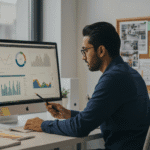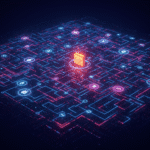The ADAPA Console provides a very easy way to manage models and data in your ADAPA instance. To access all of the functionality offered by the console, you will need to log in first. Note that your e-mail address is the same as the one you used to launch this ADAPA instance since you are its “Owner.” The e-mail address is therefore transfered directly from the ADAPA Control Center. All you need to do here is enter your password. If you are attempting to log in for the first time, you will need to click on the “Reset Password” button first. Once you do that, ADAPA will send a temporary password to your e-mail address. You can then change this password after you log in.
Once you log in, the console will show the “Manage Models” panel. This panel is divided into two sections. The first section is the “New Model Upload.” It is in here that you can upload your PMML 3.2 files. Note that if your file is expressed in a different version of PMML, it will need to be converted first to PMML 3.2. For that, check the Zementis PMML Converter tool.
The section “Available Models” displays all the models that you had previously uploaded into ADAPA. Note that in the example shown in the figure below,…
The ADAPA Console provides a very easy way to manage models and data in your ADAPA instance. To access all of the functionality offered by the console, you will need to log in first. Note that your e-mail address is the same as the one you used to launch this ADAPA instance since you are its “Owner.” The e-mail address is therefore transfered directly from the ADAPA Control Center. All you need to do here is enter your password. If you are attempting to log in for the first time, you will need to click on the “Reset Password” button first. Once you do that, ADAPA will send a temporary password to your e-mail address. You can then change this password after you log in.
Once you log in, the console will show the “Manage Models” panel. This panel is divided into two sections. The first section is the “New Model Upload.” It is in here that you can upload your PMML 3.2 files. Note that if your file is expressed in a different version of PMML, it will need to be converted first to PMML 3.2. For that, check the Zementis PMML Converter tool.
The section “Available Models” displays all the models that you had previously uploaded into ADAPA. Note that in the example shown in the figure below, four models had already been uploaded.
The table of available models contains four columns. “Name,” “Description,” and “Creation Date” are populated with values present in the PMML file itself. If the creation date is missing in your PMML file, then the table will show the time of model uploading. The column “Actions” contains two icons, the first allows you to select a model for execution and the second allows you to remove the respective model from ADAPA.
Once you select a model, by clicking on the select model icon, the “Score/Classify Data” panel will automatically open. You can also open this panel by clicking on it. The figure below shows this panel once we selected the first model from the available models panel.
Once a model has been selected, we can choose to batch-score/classify data through it by uploading a data file in CSV format. Files can be uploaded here for model verification or simply for scoring/classification. If your data file contains an expected value for the predicted variable, ADAPA will automatically try to match its computed value with the given expected value. It will then pinpoint any mismatches and give you the opportunity to survey its decisions so that the source of the mismatches can be found (for more on this check blogs on model testing).
The figure below shows the “Results” section once we uploaded a CSV file containing the expected value for the predicted variable “raw_risk.”
Note that ADAPA was able to match computed to expected values for all processed records. This is shown on the top part of the results table. This part also contains two icons, the first allows you to download the file you uploaded previously but now with an extra column containing the computed value for every data record. The second icon allows you to manage the contents of the results table. The figure below shows such a feature.
Note that it allows you to add any of the input variables to the results table. All you need to do is select a variable from the list and click on the “Show” button. In this particular example, we decided to select variables A3 and A1 from the list of input variables. In here, you can also change how many records you want to be displayed, the precision of the computed value, as well as choose to see only potential mismatched records in case you have uploaded a data file with expected values for model verification.
The icon next to each variable on the table also allows you to filter records to be displayed depending on different criteria. For example, you can choose to only see records starting with the letter a for variable A1. The result of this action is shown in the figure below.
Notice that on the top part of the ADAPA Console window, there are three hyper-links. The first allows you to change your password (in case, for example, that you logged in with a temporary password). The “Help” hyper-link gives access to the help page which contains links to documents on how to set up your web-services so that you can access your models in real-time as well as a document describing all the predictive modeling techniques supported by ADAPA and their expression in PMML 3.2. Finally, use the last hyper-link to logout from the ADAPA Console.
Comprehensive blog featuring topics related to predictive analytics with an emphasis on open standards, Predictive Model Markup Language (PMML), cloud computing, as well as the deployment and integration of predictive models in any business process.