Big data has changed the marketing profession in extraordinary ways. Global companies spent over $3.2 billion on marketing analytics software last year. This figure is expected to grow in the future.
There are many different ways that marketers can leverage data analytics to create successful marketing strategies. One of the biggest benefits is in the realm of email marketing.
Data-driven email marketing strategies have very high ROIs. However, it is important to leverage the right technology and take advantage of the best strategies.
Many data-driven marketers are taking advantage of Microsoft Outlook. They recognize that they can get a greater benefit from this email provider if they know how to work with the right data files. Some details on these processes are listed below.
Data-Driven Organizations Must Work with Data Files to Take Advantage of Outlook
Outlook has two types of data files (PST and OST) to store the data from the email servers. The PST file is mostly used to store data such as email or past account, personal archives and legacy protocols of messaging. If you are configuring an Exchange Server account with MAPI or Office 365 account on your Outlook and want to view the data which is locally cached without connecting to the Exchange Server on-premise or Online, Outlook will store such information in OST file format.
What’s the difference between PST and OST?
PST file is used by legacy messaging protocols – POP, IMAP, or older mail servers. In Outlook 2013 and earlier versions, IMAP accounts also used .pst file. In Outlook 2016 and Outlook for Microsoft 365, IMAP accounts use .ost file. The PST file is used for personal archives or to backup emails which can be easily exported. The personal archives are commonly mistaken with the Exchange Archive mailbox. The Exchange Server Archive mailbox is stored on the server itself. If the computer loses the files or gets formatted, the archive is re-synced. For such things, the Outlooks Data File (.pst) is used.
When setting up an Outlook account from local Exchange Server or Exchange Online (Office 365), an Outlook Data File (.ost) is created on your computer. This file is a copy of the actual mailbox which resides on the server. There is no need to back up the file. If something happens and the computer is reset, nothing is lost.
Outlook PST File and its Uses
PST file, i.e. Personal Folders file, is a format which is used by Outlook to store data. The file is fully portable and can be copied to another computer and opened in Outlook with no issues. PST file is commonly used with older email messaging protocols, like POP and IMAP.
POP is the internet protocol, which is used for email transfer, where the data is kept on the server until the computer or device synchronizes with the server. Once this is done, the emails downloaded on the client will be purged on the server. If something happens to the device, the data will be lost. Also, if you have multiple devices with the same account, emails would be downloaded only on one device.
This is somehow resolved with IMAP where there is synchronization between the server and the device. The emails are kept in a local PST file with only headers until it is opened and then it will be downloaded to the local server. This is not very secure as it uses PST which can be easily ported to another computer.
A PST file cannot be larger than 5 GB as large files are prone to complications and corruption. Also, opening and accessing PST files from a network share or sharing via OneDrive is highly discouraged as this may corrupt the files.
Here is how to create a new PST file:
- Open Outlook and click on File.
- Click on the dropdown on the New Email.
- Click on More Items.
- Click on Outlook Data File.
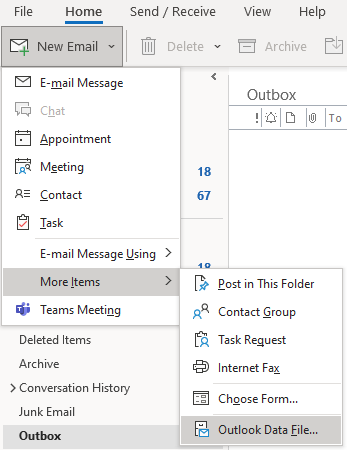
- To open an existing PST file, click on File, Open & Export, and then on Open Outlook Data File.
- Once opened or created, the PST file will be shown in the left pane.
To move or copy emails to a PST or number of PST files, you can simply drag and drop the items/files.
Outlook OST File and its Uses
Outlook Data File (.OST) is automatically created when setting up an account with the local Exchange Server or Exchange Online. The OST file is a local cache of the mailbox data on the server. If you receive, send, or delete an email, this is synchronized between all the connected devices.
The OST file also acts as a buffer between the actual mailbox and the device. First an email is saved locally on the OST file and then it’s synchronized to the server once the connection is up. You can create calendar entries, tasks, contacts, and send emails while offline. When online, these will synchronize to the server.
To view the location of the OST file, go to File > Info > Account Settings > Account Settings.
Then, click on the Data Files tab.
An OST file cannot be moved to another machine or opened from another computer and application. If there is an issue with the account or machine, you will need to re-setup the account. But any changes done while offline will be lost. Once the OST has been set, if the mail profile is re-done, you cannot reuse the OST file to recover the data. If something happens to the Exchange Server and the data is lost, you will not be able to recover any data from the local OST file in case Outlook is not opening.
In order to recover data from the OST file, you need OST to PST converter application. Stellar Converter for OST is one such application that can easily open an OST file from any version of Outlook and convert it to PST file. You will be able to view the whole hierarchy of the file. You can also export the OST data to other file formats. In addition, you can easily export OST data directly to Office 365 and any live database of Exchange Server.
Data Driven Companies Must Take Advantage of Outlook the Right Way
There are a number of reasons data-driven companies are using email marketing. Some of the best features are available in Microsoft Outlook. However, marketers need to know how to work with data files properly. Fortunately, the guidelines listed above can help.